How to change the website's setup
Keep up with the latest Developments on twitter@EngAdvent Developed by Engineering Adventures
Last Updated
2014-07-05
Changing each website's settings or creating multiple sites
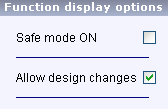
You can switch between the basic and advanced set-up modes and also select whether you want the design change options to appear or not. The free Lite version will only allow you to update a website's content.
The advanced set-up commands available in the developer edition will allow you to create an unlimited number of website projects and sites.
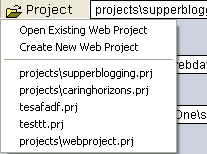
The project button will allow you to create a new website or open an existing website project.
Pure SEO-CMS can create an unlimited number of different websites or have one site created from multiple files. For example, it may be useful for each department within your company to have their own section within the website that only they can change.
Resent projects can be selected below.
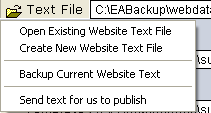
Each website project has it's own text file containing all of the content.
You should not need to open or create new text files as this is controlled by the project button, but it is possible.
The backup button creates a dated version of this file. Silent, automatic backups are also made in the backup directory.
The 'Build to' box shows the directory where the website will be created.
This is the website root directory which must also have any picture or content files in. All files and links will be created relative to this root directory.
When you upload your site to the Internet you will probably include all of the contents of the directory so make sure that everything to be shown in the website is located there but nothing else.
Pure SEO-CMS uses standard .html templates and stylesheets to control the appearance of your website. You simply need to load the new template and the appearance of your site will be completely transformed. With the right template your website design can match almost any website currently available. The template location is shown in the edit box. Simply click the template button to load another template. A selection of templates are supplied with the full version or contact any web designer if you require something specific.
Designing your own templates is not difficult if you have a basic knowledge of .html.
The name of the first page can be specified in the drop down list box. Every site MUST have an index or default page as this will always be the first page that is shown, however, you may wish to publish without an index or default page if it is created separately or as part of a larger site.
The 'no I-link for SEO' does not name the index page in any links. This is to ensure that search engines do not list the home page as being two different pages and therefore reduce its importance.
All pages can have the same prefix.
Check the 'letter not name' tick box to give your pages real names rather than B1 C1.htm etc. The names may initially be taken from your menu names but select the edit button to change them. DO NOT use spaces or the & symbol.
Check the 'no number' box so that the first page in each menu group does not have a 1 after it. You can then match any existing page name .
Pure SEO-CMS will allow you to use any page extension name. Simply add the required extension in the page type box.
Check the 'part of bigger site' button if this is part of a larger website.
Open the menu settings button to identify the main site root directory (on your PC) and the menu template. The website address that you enter in the company details section is used to specify the online domain of this section of the site e.g. www.mydomain.com/subsite1
The default directory contains many files that Pure SEO-CMS uses to create each website. For example the way Pure SEO-CMS handles pictures or videos is controlled by text files in the default directory.
These files are simply sections of .html code and easy for any website designer to understand.
Because some websites will need custom versions of these files you can create a different custom default directory. Also ,every time you upgrade the contents of the default directory are reset to the latest standard. This needs to happen to automatically install improvements. However, it may cause problems with the way pictures or videos are displayed if your template is designed to work with an older version.
Sometimes it's better to start a new default directory. This can be anywhere on your PC but it must be called default and you must select it from the project section of the setup screen.
Go into setup and select picture code for example from the default button drop down list. This opens a code selector and editor. The picture.txt file is the one used in the website but you can select the with or without frames code for example and set this as the picture.txt to be used. Sometimes the necessary stylesheet codes will not be present so perhaps only one will work.
It is strongly recommended that you include a website sitemap. Not only will this help visitors it is also used by search engines to evaluate your website.
Simply locate the sitemap template in the first box and then assign the name and location it will be written to in the second.
If you use something different to sitmap.htm then you may have to change the main website template links.
The website setup report provides a useful way of checking if you or your clients have changed their website structure. Print a copy when the site is first setup for comparison later.



