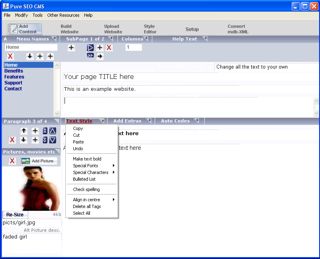How to find and enter your website text
Keep up with the latest Developments on twitter@EngAdvent Developed by Engineering Adventures
Last Updated
2014-07-05
Step 1 - Select the Add Content button to enter this screen
Download FREE SEO website builder

To change the text you must first locate that page.
Select the menu group from the list box. The Sub-page and paragraph numbers are clearly displayed in the menu bars.
Dark blue, up/down arrow buttons move to other paragraphs. The up/down keys will also change paragraph if the mouse is not over any text.
Silver (+) plus buttons add paragraphs before or at the end.
Silver arrow buttons shift paragraphs up or down.
Silver (x) red cross deletes a paragraph.
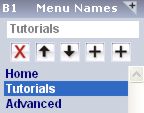
Select the menu name by clicking on the list.
Click the 'Menu Names' toolbar above the list to open.
Change the name of the menu group (or SubPage) in the edit box.
Silver (+) plus buttons add a menu group before or at the end.
Silver arrow buttons shift menu groups up or down.
Silver (x) red cross deletes a menu group.
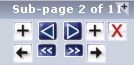
Click the SubPage button to open the menu and add extra pages in that menu group.
Dark blue, right/left arrow buttons move between pages. The right/left keys will also move between pages if the mouse is not over any text.
Silver (+) plus buttons add pages before or at the end.
Silver arrow buttons shift pages right or left.
Silver (x) red cross deletes a page.
Just type or copy and paste your information into the text boxes
Page Titles
The top 4 text boxes appear once on every page.
Paragraph Text and heading
Each page can have lots of paragraphs with a heading, article and picture. It's good practice to use lots of headings with small blocks of text because as it's easier for users to find information.
The text format is set in the template and stylesheets by the designer.
It's good practice not to add style into the content although you can add text using the 'text style' then 'special fonts' button or right click on the text itself.
Highlight the text then apply style1 to 4.
DO NOT continue styles over two lines. Use the 'line break' character (br /) (with angle not round brackets) in the middle of the tags to add lines.
To create multiple columns in a page open the columns toolbar and change the column number against that menu group.
Your web designer can adjust the layout of each column within the page template and the default/tableN.txt files in the website's default directory.
See the website layout section or our website sales strategies site for other techniques.
As you try more advanced links and layouts you'll notice some HTML codes creeping in. It's important you understand thes basic tags as they show in your content but not when you view the page.
The format is always (open tag)content(/close tag). Note forward slash to show where the property ends. We've used round brackets instead of sharp angled brackets as those would not be visible in our page.
Most HTML codes use this format and if you are going to do anything clever you will need to recognise and these tags and not damage there structure.
Be careful using new lines inside HTML tags.
One peculiarity of Pure SEO CMS is that it adds the (p)(/p) tag every time you start a new line. This is fine and easy but must be remembered if you try to be clever. You must not add line breaks in the middle of code but should use the line break (br /) character instead.
View the page source to see whats happening if you get any problems. Or just keep it simple.