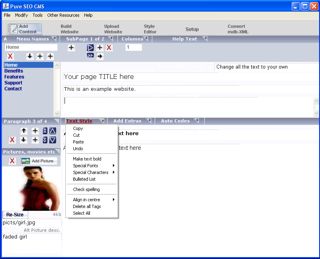How to add links, scripts, flash, videos or forms to your website
Keep up with the latest Developments on twitter@EngAdvent Developed by Engineering Adventures
Last Updated
2014-07-05
Add custom scripts in paragraph section of the Add Content screen
Download FREE SEO website builder
Select the 'Text Style' toolbar or right click the mouse over the 'Article' text box to see a menu of additional functions including copy, paste, undo, make the text bold, special fonts etc. etc.
Many functions require you to highlight the text before you select them so as to know which text you want to make bold for example.
You should notice the special tags being placed around you text. It's good practice to include as few text styles as possible within your text and the actual style is controlled globally by your website designer using the external style sheet.
Click the Add Extras toolbar and then select the option you would like. You can then browse to find the file you require and when selected the appropriate code will be added into the page. As well as any picture, movie or animation you can also add any table, script, form or code utility into the page at any point.

The link shown above will embed a picture into the web page. The location of the picture is shown after the src=" command and the alternate text as alt="here". You should change the "alternate text" to some other words to describe the picture.
The way each media file is handled is controlled by a simply text file such as 'default/filetype.txt' in the str2web/default directory. If you do want to change the way each media file is handled then any website designer can edit these files for you.
Tables and custom scripts can also be created by the code generator or written and supplied by any web designer.
Highlight the text you want to use as the link then click the Auto Codes toolbar, next select the option you would like.
You can modify the email or website page names as required and this code is added into the article text box, although, you can copy (right mouse click) and paste the code into the other boxes. Popup boxes will help you enter the correct information but the following explanation may help as well.
You must modify the sample code text with the address and display information you require. For example:-

In the hyperlink code shown above you can replace the http://www.pureseocms.co.uk address with any other website address. This is not shown but will send anyone who clicks on the link to this address. You can also change this to .pdf file name, a .zip file download or just another page. If the page is within your site's root directory then you will only need to add "pagename.htm" or "directory/pagename.htm" . You should replace the words "Website link" with the words you would like to appear as the active hyperlink

In the link code shown above you can replace the info@pureseocms.co.uk email address with any other email name. Text entered after the "?Subject=" will be added to the subject bar while the email text at the end will be the only active text that is visible in the web page.
The auto code generator button will also take you to the photo slideshow and scrolling text code generators. These will allow anyone to easily create the code for slideshow or scrolling text routine.
The Add Image/movie/table button can also be used to import any custom website code file. This means that any website designer can supply you with the basic code to perform any function you require and then you simply embed it in the website wherever you require.
This is excellent for creating forms, password protection, emailers etc.etc.
Here is a nice way to create FLV video file for your site. From 3.51d Pure SEO CMS will add flv files using the flashflv.txt text in the default directory
We also add script files to run these videos which will work in any version of Pure SEO CMS.