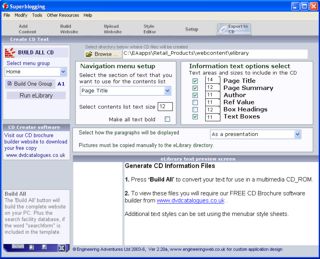Create a CD or .rft text files from website text
Keep up with the latest Developments on twitter@EngAdvent Developed by Engineering Adventures
Last Updated
2014-07-05
How to create a CD or .rtf text using your existing website text
The CD content export has been removed from current versions as it's now more common to include webpages created by Pure SEO CMS within the eLibrary than rtf pages.
If you want to use your website text a word processor then the Export to a CD section will create .rtf files from the website text.
The structure, layout and different fonts can be set for each text area.
You will require a copy of the FREE eLibrary software to automatically view the files via a CD. This CD catalogue builder is available as a free download. You can also purchase a custom version to look exactly as you want and produce a high quality corporate brochure.
This CD Catalogue software will also allow you to add PowerPoint presentations, PDF documents, .exe files, text, videos, pictures and/or sound by simply dragging and dropping your content into place.
Full details, training, manual and files are available from the eLibrary website.
Simply press the Build All button in the left hand menu to convert your text content into files that will automatically work with Engineering Adventures eLibrary software and create a multimedia CD_ROM. To create only one section of the website simply select that menu group from the drop down list box and press the Build Group button.
Custom text styles and fonts can be set within the menubar.txt file in the eLibrary directory. Contact us for a sample file.
CD Build Location
The top text box shows the directory where the text files for the CD will be created. You can copy the files from there to your CD software directory or place the eLibrary.exe files in that directory. You can change this location with the Browse button but you must also copy all of the other files to this new location as well.
CD Navigation List
The eLibrary software uses a text file called contents.rtf to provide the navigation menus. Select the text area you would like to use for the navigation list from the drop down list box.
CD Information Options
The text files for the eLibrary builder can contain any of the information contained within this program. Simply select the text areas you want to include and set the font size for each section.
Displaying box text areas
Use the drop down list box to select how you would like the text box areas to be displayed. They can be converted to work as a presentation or simply as part of the main information text files. Test all methods in the eLibrary to see which one you prefer.