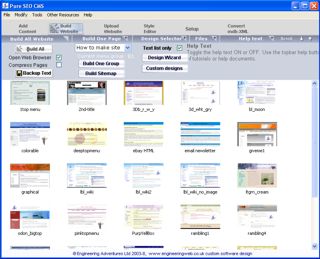How to build your website
Keep up with the latest Developments on twitter@EngAdvent Developed by Engineering Adventures
Last Updated
2014-07-05
Step 2 - Select the Build Website button to enter this screen
Download FREE SEO website builder
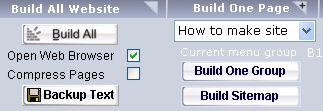
Click the Build All button to generate a professionally structured, high quality website containing all of the text you have entered.
Check the 'Open in web browser' box if you want it to open your browser (firefox etc may need top menu tools default browser set)
Check the 'compress pages' box if you a 10-20 percent file size reduction. This can cause JavaScript conflicts and is usually just for large, high traffic sites.
Click 'Build One Page' then select a group from the drop down menu and press 'Build One Group' to just build those pages. Be aware that this does not build the search file.
The Build Sitemap button will only create the sitemap although this is built with the build all button. This can also be used to automatically create custom menus or intro link pages.
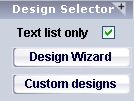
Click on the 'Design Selector' menu and the template design icons appear.
Click one icon to instantly transform the look of your website. More designs are available when you upgrade.
The design wizard button will open the design wizard which will help you create a unique website design (requires separate download).
The design options can be turned off within the setup screen. This is useful when you have a template and do not want to overwrite it.
Pure SEO-CMS uses standard .html templates and style sheets to controls the appearance of the website. You simply need to load the new template into this program and the appearance of your site will be completely transformed. With the right template your website design can match any website currently available.
See the "advanced design" section of this web site to learn what automation template tags can be used.