XML to HTML Parser software
Last Updated
2013-07-28
Simple XML aggregator requires no programming to setup or use
Convert single or multiple XML files to HTML.
Works automatically at pre-set intervals.
Export via multiple templates to tables, rss, .js etc.
Very easy to use.
- Automatically and continuously convert single or multiple XML files
- Export to multiple format at the same time e.g. HTML tables, RSS feeds, .JavaScript files.
- Extract only the data you need
- Import and build data via simple templates
- Sort XML content into groups to make several tables.
- Export data with any file extension, for any server.
- Automatically upload the exported files to Linux or Windows hosting etc.
- Run on a Windows PC or Windows server (with exe permissions)
- Download xml files from a server before uploading html (not standard version).
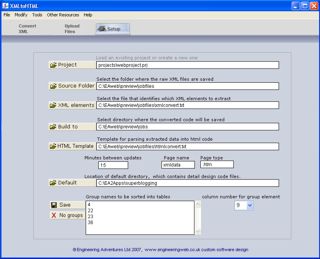
2. Install and run the program. Go to the setup screen.
3. Select the directory where all of the xml files are saved.
4. Select the text file (default xmlconvert.txt in the default\tablestyle directory) that controls what information needs to be extracted from the XML. Open this file in notepad and edit it yourself; it's a simple INI format where you only have to identify the xml element and/or attribute names in this set format.
5. Select the directory where all of the converted HTML tables will be saved.
6. Select the directory where the template file or files (default htmlconvert.txt in the default\xmlparser directory) that controls what way the data is displayed in HTML. Open this file in notepad and change it until the output is exactly what you require. See more on template editing below.
7. Set the delay time in minutes for when the program will automatically generate and upload the parsed files.
8. Set the page names and page extension. Note that for groups of tables the group name will be added after the page name to identify each table.
9. If a group list is added the program will try to extract data against each group name. Delete the group list and only one table of all data will be produced. Add new group names into the list and press save. These name must exist within the data extracted and the drop down list specifies which column of the data they are in.
The export template directory can hold as many templates as you want. Each template will export the data in a different format.
As an example the standard program has an html table, an rss feed and a scrolling text script.
Only the first template will be applied to each group so make sure its alphabetical name is first.
In each template the code before the 'Begin record section' is used to contain the data for the first line. The code between the 'Begin... and End..' tags is repeated for each middle line.
The code after the 'End...' tag is used for the last line. Only the first section is used if there is only one line and the first and last if there are only two lines.
Open each template in notepad to edit it yourself. Any codes can be used. The XML element data extracted from the source data will be placed where the relevant @columnN tag is placed.
If you have more than one template then the final page will have the same name and extension as the template itself.
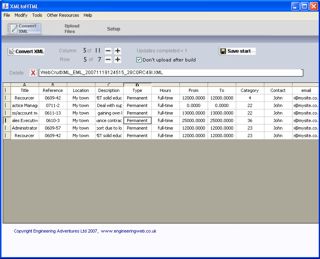
Run the software on you PC or Windows server and leave it running in the convert XML screen.
The program will automatically re-generate the html from the latest xml files at the intervals set in the setup screen.
To manually generate and update the XML data press the Convert XML button.
Once the XML files have been converted the program retains a list of all of the converted data. Select any line of the data and a delete button appears with the file name beside it. Click the delete cross button to delete that XML file.
To see a list of the XML data without uploading select the 'do not upload check box'.
To add new headings or extra columns for your data us the + and - buttons to change the columns and rows and enter your own titles. Press 'Save start' and these new table headings will be used for everu build. Set your own source directory first and the default table will not be overwritten.
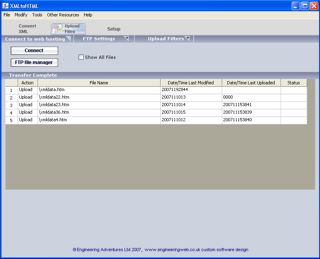
Uploading is automatic but also has a manual option.
The FTP address and filter setting also need to be set first. Go to the Upload screen and select ftp settings from the second menu line. Enter the ftp address, username and password given to you by your host. You will also need the subdirectory where where tables will be saved by default this will be /jobs, always starting with a '/'.
You can also control the files types that will be uploaded by selecting the filter settings menu and entering or deleting extensions from the list. The program will automatically upload all files in the directory where the html tables have been exported, with the file extension name in this list.
To manually upload, select the connect button. Once connected the auto synch button will appear. Press this to upload all of the files listed in the table. Only new files, that have not previously been uploaded will appear in the list.
The latest job section of this site is built automatically with this XML parser running on a PC in the client's office. They export their latest jobs Voyager to a local folder from where the software automatically converts and uploads the files for the website to display.
The jobs are created in a scrolling banner and RSS feeds, automatically every day from the company's Voyager software.
The program allows a 30 day free trial.
A license costs £297 ($597, 397EUR) but includes email support to make sure it converts the information as you require. You won't pay if it does not do what you require, although we charge to design specific export templates.
Or talk to us about your exact requirements as other versions are available.